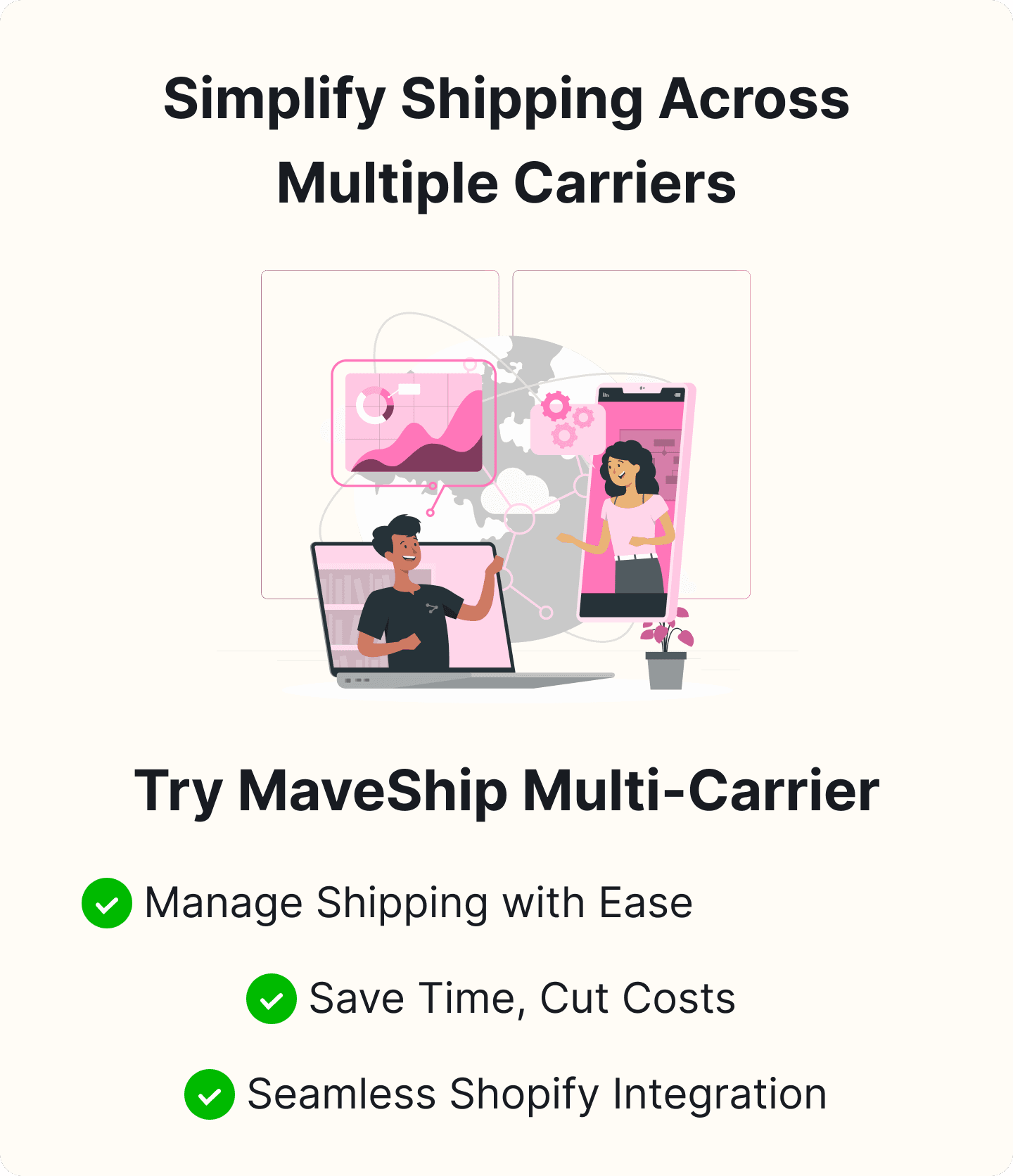How to Schedule UPS Pickup on Shopify?
Table of Content
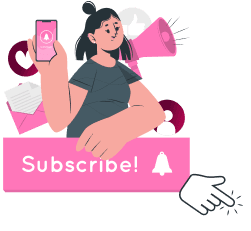
Efficient shipping is the linchpin of customer satisfaction and business success in any eCommerce business. As online shopping becomes the norm, customers expect prompt and timely delivery and in perfect condition. Meeting these expectations requires a seamless shipping process, which can be challenging for businesses of all sizes. That's where UPS comes in. Known for its reliability and extensive logistics network, UPS is a trusted partner for eCommerce businesses worldwide. Whether it is UPS domestic or UPS international shipping, offers services that ensure your products reach customers on time.
Shopify, a leading eCommerce platform, offers seamless integration with UPS to streamline the shipping process further. This integration allows merchants to schedule UPS pickups directly from their Shopify admin, saving time and reducing the hassle of manual scheduling. Read on to learn how to schedule a UPS pickup on Shopify, ensuring your shipping process is as efficient as possible.
The Importance of Efficient Shipping for eCommerce Businesses
Efficient shipping is a critical factor that can make or break your business. Fast and reliable shipping meets customer expectations and enhances their overall shopping experience. Delays and errors in shipping can lead to negative reviews, returns, and, ultimately, loss of customer loyalty.
Efficient shipping practices help maintain a positive brand image and foster repeat business. They also reduce operational costs by minimizing errors and optimizing the logistics process. For small and medium-sized enterprises, the ability to compete with larger retailers often hinges on the efficiency and reliability of their shipping operations.
An Overview of UPS as a Reliable Shipping Partner
UPS has established itself as a name to reckon with in the shipping and logistics industry, with a reputation for reliability and excellence. With over 220 countries and regions under its belt, UPS offers various shipping options to suit different business needs. From same-day delivery to economical ground shipping, UPS provides solutions catering to urgent and cost-conscious shipping requirements.
Moreover, UPS's advanced tracking capabilities and customer service ensure that merchants and customers can monitor shipments in real time, providing transparency throughout the delivery process. For eCommerce businesses, partnering with UPS means leveraging a proven system to handle high volumes and diverse shipping demands.
Introduction to Shopify's Integration with UPS for Scheduling Pickups
Shopify's integration with UPS brings eCommerce businesses a new level of convenience. It makes it easier to manage shipping operations directly from the Shopify platform. This integration allows merchants to schedule UPS pickups without leaving their Shopify admin panel, streamlining the shipping process.
With Shopify's UPS integration, merchants can automate their shipping workflows, from generating UPS shipping labels to scheduling pickups. This not only saves time but also reduces the risk of errors associated with manual entry. The integration provides flexibility, enabling businesses to choose pickup times that align with their operational schedules, ensuring that orders are shipped promptly and efficiently.
In the following sections, we will take you through the necessary steps to schedule a UPS pickup on Shopify, helping you leverage this powerful feature to enhance your shipping operations.
Why Schedule UPS Pickups?
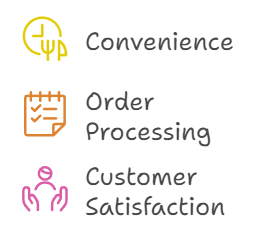
Convenience and Time-Saving Benefits
Running an online store involves juggling multiple tasks, from managing inventory to handling customer queries. Scheduling UPS pickups can significantly reduce the time spent on shipping logistics. Instead of making trips to the nearest UPS drop-off location, you can arrange for a UPS driver to pick up packages directly from your business premises. This convenience allows you to focus more on growing your business and less on the logistical aspects of shipping.
Improved Order Processing Efficiency
Efficiency in order processing is a critical factor for the success of any e-commerce store. You can ensure your Shopify orders are dispatched promptly and consistently by scheduling UPS pickups. This streamlined approach minimizes delays, helping to maintain a smooth workflow. When orders are picked up on a regular schedule, it's easier to manage inventory, predict shipping times, and provide accurate delivery estimates to your customers.
Enhanced Customer Satisfaction with Timely Deliveries
Customer satisfaction relies on the timely delivery of orders. By scheduling UPS pickups, you can enhance your delivery reliability, improving your reputation and customer loyalty. Timely pickups mean packages are less likely to be delayed in transit, ensuring that your customers receive their orders when expected. Satisfied customers are likelier to return for future purchases and recommend your store to others.
Prerequisites for Scheduling UPS Pickup on Shopify
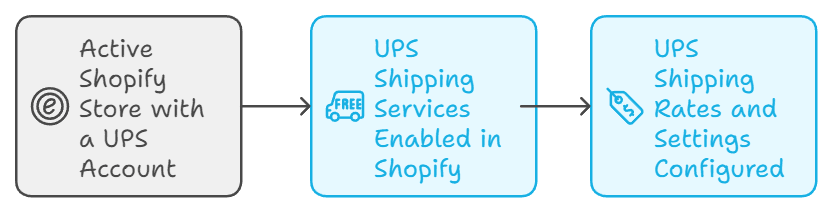
Active Shopify Store with a UPS Account
To integrate UPS with Shopify, you need an active Shopify store. Ensure your store is up and running and you have a UPS account. If you don't have a UPS account, you can create one on the UPS website. This account is essential for accessing UPS shipping services and scheduling pickups.
UPS Shipping Services Enabled in Shopify
Enabling UPS shipping services in Shopify offers your customers reliable shipping options. To enable UPS shipping services:
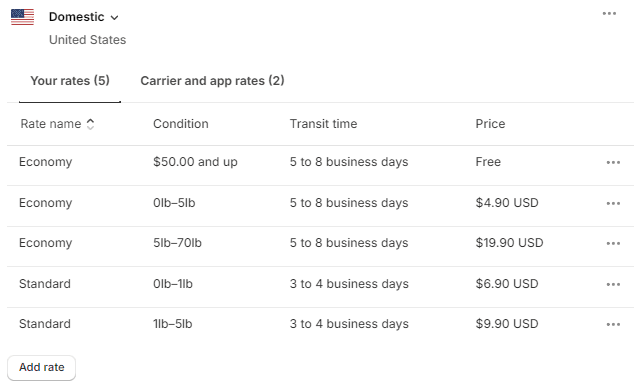
-
Go to your Shopify admin panel.
-
Click on the Settings at the bottom left corner.
-
Select Shipping and delivery.
-
In the Shipping section, click Manage Rates next to the shipping profile where you want to enable UPS.
-
Click Add rate, then select Carrier calculated rates.
-
Choose UPS from the list of carriers and enter your UPS account details.
Ensure Your UPS Shipping Rates and Settings Are Configured Correctly
Proper configuration of your shipping rates and settings is crucial for a seamless shipping experience. Follow these steps to ensure your shipping rates are set up correctly:
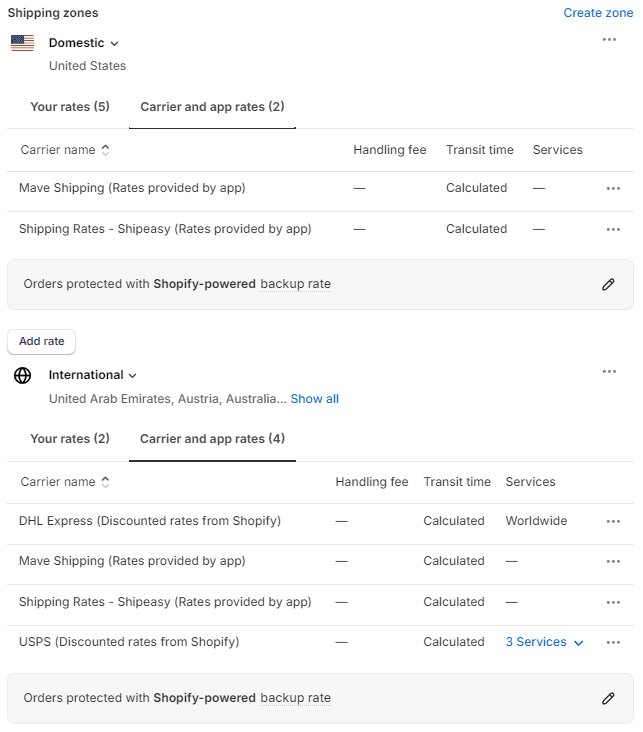
-
In the Shipping and delivery settings, review the shipping zones and rates.
-
Make sure you have added the correct shipping rates for UPS services.
-
Verify that your package sizes and weights are accurate to avoid discrepancies in shipping costs.
-
Check the shipping settings to ensure that the services you want to offer are enabled and configured correctly.
Step-by-Step Guide to Schedule UPS Pickup on Shopify
After meeting the prerequisites, follow these steps to schedule a UPS pickup from your Shopify store:
- Access Your Shopify Admin Panel:
Log in to your Shopify admin dashboard using your credentials.
- Access Shipping Settings:
Go to Settings > Shipping and Delivery.
- Select UPS as the Shipping Carrier:
Ensure UPS is selected and correctly set up.
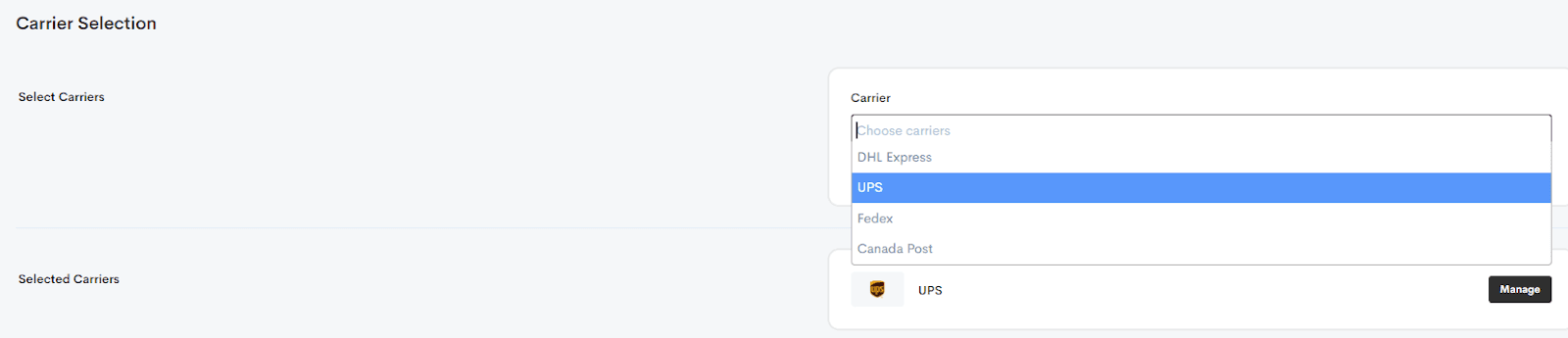
- Create a Shipping Label:
For the selected orders, click on Create Shipping Labels. Print these UPS shipping labels in bulk and attach them to the respective packages. Utilize multi carrier shipping label apps in Shopify for a seamless shipping experience.
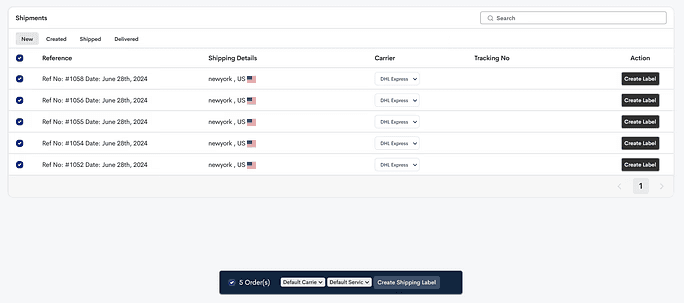
- Navigate to Orders:
Click on Orders in the left-hand menu to view your order list.
- Select the Orders for Pickup:
Choose the orders you want UPS to pick up. You can select multiple orders by checking the boxes next to each order.
- Schedule a Pickup:
Go to the UPS website or the UPS mobile app after printing the labels. Log in to your UPS account and navigate to the Schedule a Pickup section. Enter the required information, such as your address, phone number, the number of packages, and the desired pickup date and time. Confirm the details and submit the pickup request.
- Confirm Pickup:
UPS will provide a confirmation number and details after scheduling the pickup. Keep this information handy in case you need to reference it later.
Tips for a Smooth UPS Pickup Experience
Prepare Packages in Advance
Ensure that all packages are properly packed, labeled, and ready for pickup at the scheduled time.
Communicate with Your UPS Driver
Establish a good relationship with your UPS driver. Clear communication can help ensure timely pickups.
Monitor Pickups
Keep track of your scheduled pickups and monitor the status of your shipments through the UPS tracking system.
Creating Shipping Manifests with Shopify Shipping
Importance of Shipping Manifests
Shipping manifests are detailed lists providing essential shipment information, including item details, quantity, destination addresses, and carrier information. These manifests ensure accurate tracking, compliance, and efficiency in the shipping process, serving as a blueprint for carriers to streamline package movement from origin to destination.
Managing Large Volumes of Shipments
For managing large volumes of shipments, manifests consolidate all necessary shipment data into a single document, helping organize, track, and coordinate multiple packages. This simplification minimizes errors and ensures timely delivery.
How to Create Shipping Manifests on Shopify
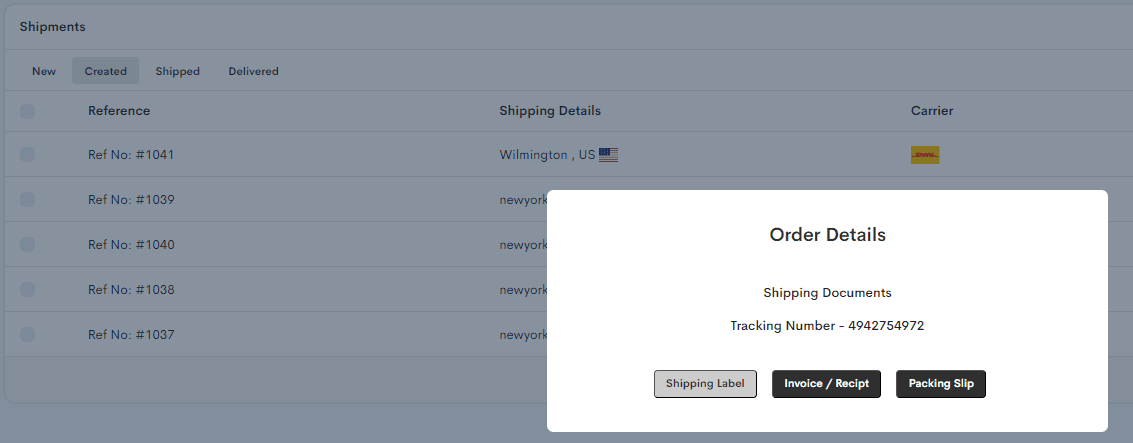
Step-by-Step Instructions:
-
Navigate to your Shopify admin dashboard.
-
Click on Orders and select Create shipping labels.
-
Choose the orders you want to include in the manifest.
-
Click Create Manifest and review the details.
-
Verify the information and click Confirm to finalize the manifest creation process.
Best Practices:
- Verify Information:
Ensure all details are accurate to avoid shipping errors.
- Regularly Update Manifests:
Reflect any changes or additions to your shipments.
- Communicate with Carriers:
Maintain open communication to address concerns or special requirements.
By following these steps and best practices, you can enhance the efficiency and accuracy of your shipping operations.
Tracking Shopify Shipping Shipments
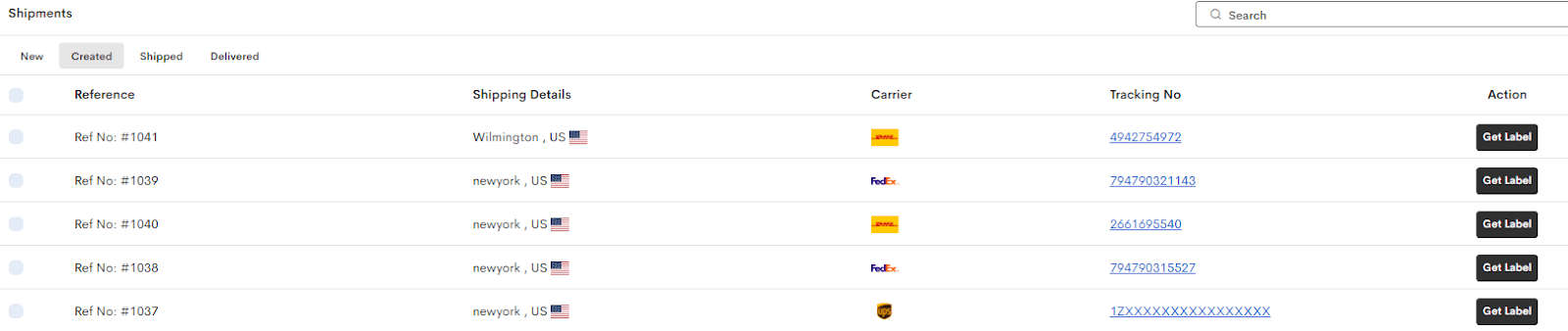
Significance of Shipment Tracking
Shipment tracking provides transparency and ensures customer satisfaction by allowing merchants and customers to monitor the status and location of shipments in real time, fostering trust and loyalty.
Tracking Features in Shopify Shipping
Shopify Shipping offers a range of tracking features, including real-time updates, delivery notifications, and shipment status alerts, all accessible within the Shopify platform.
Guide to Tracking Shipments
Merchants and customers can log into their Shopify accounts and navigate to the Orders section. Select the specific order to view the shipment status, tracking number, and expected delivery date.
Optimizing Customer Experience
-
Proactively Provide Customers with Tracking Information: Via email or SMS.
-
Encourage Customers to Sign Up for Delivery Notifications: Keep them informed and engaged throughout the shipping process.
Conclusion
Scheduling a UPS pickup on Shopify is straightforward and can significantly enhance your shipping efficiency. Integrating UPS with Shopify ensures streamlined operations and high levels of customer satisfaction. All you have to do is follow the outlined steps and best practices given in this blog to optimize eCommerce logistics and simplify shipping processes. Start simplifying your shipping today with Appracadabra!

Thilak
Thilak is the Co-founder & COO at Appracadabra, helping businesses streamline their Shopify app management. His expertise in eCommerce and product development enables him to craft innovative tools that simplify operations and drive growth for online merchants.